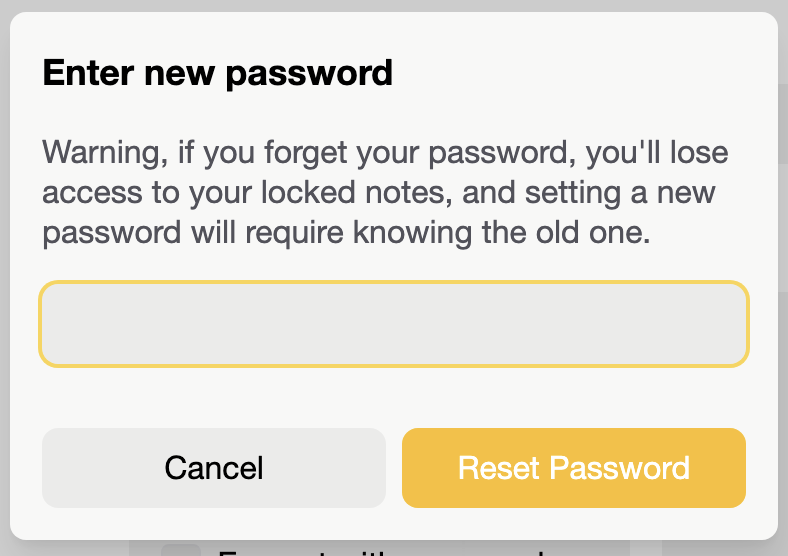Password
On this page, you'll be guided through securing your notes and resetting the password.
For security purposes, please note that a new password cannot be set without knowing the old one. Therefore, remember to save the password to unlock your notes in a secure place, such as a trustworthy password manager.
Locking and unlocking notes
To lock a note, first, head to the Notes section or Archived section, depending on where your note is stored, and find your note. By hovering the cursor over the note, you’ll reveal a lock button, just like this:
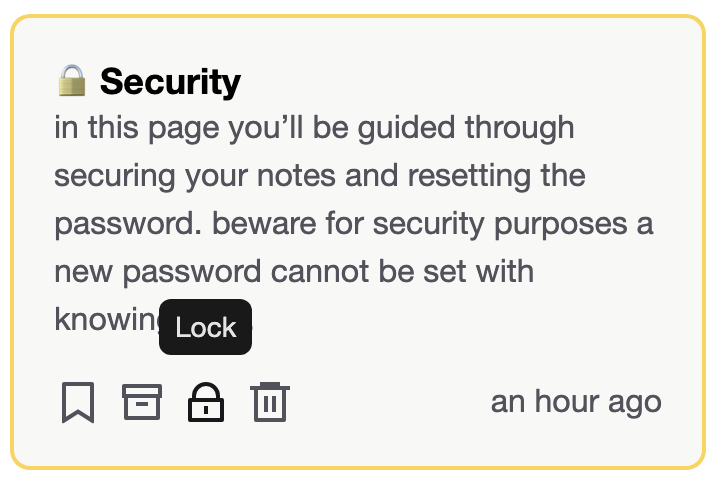
Click it and set up your password. Keep in mind that you'll be using the same password to lock every other note. Remember that you can't change your password without knowing the old one.
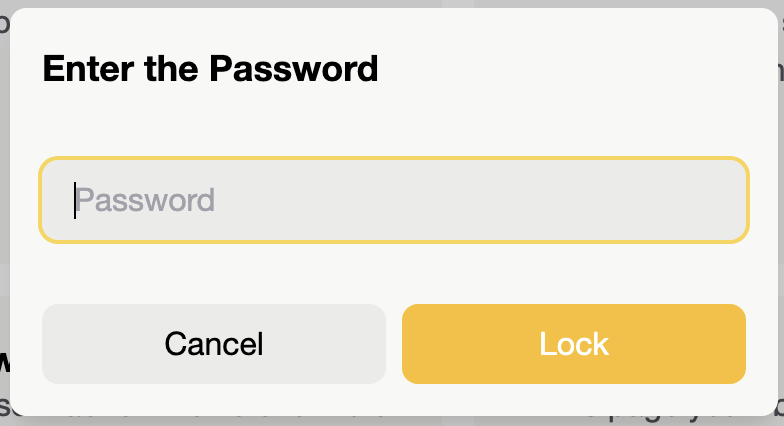
Your note is now locked, and its content is encrypted. To unlock it, click the unlock button on the card or in the editor, and then insert your password.
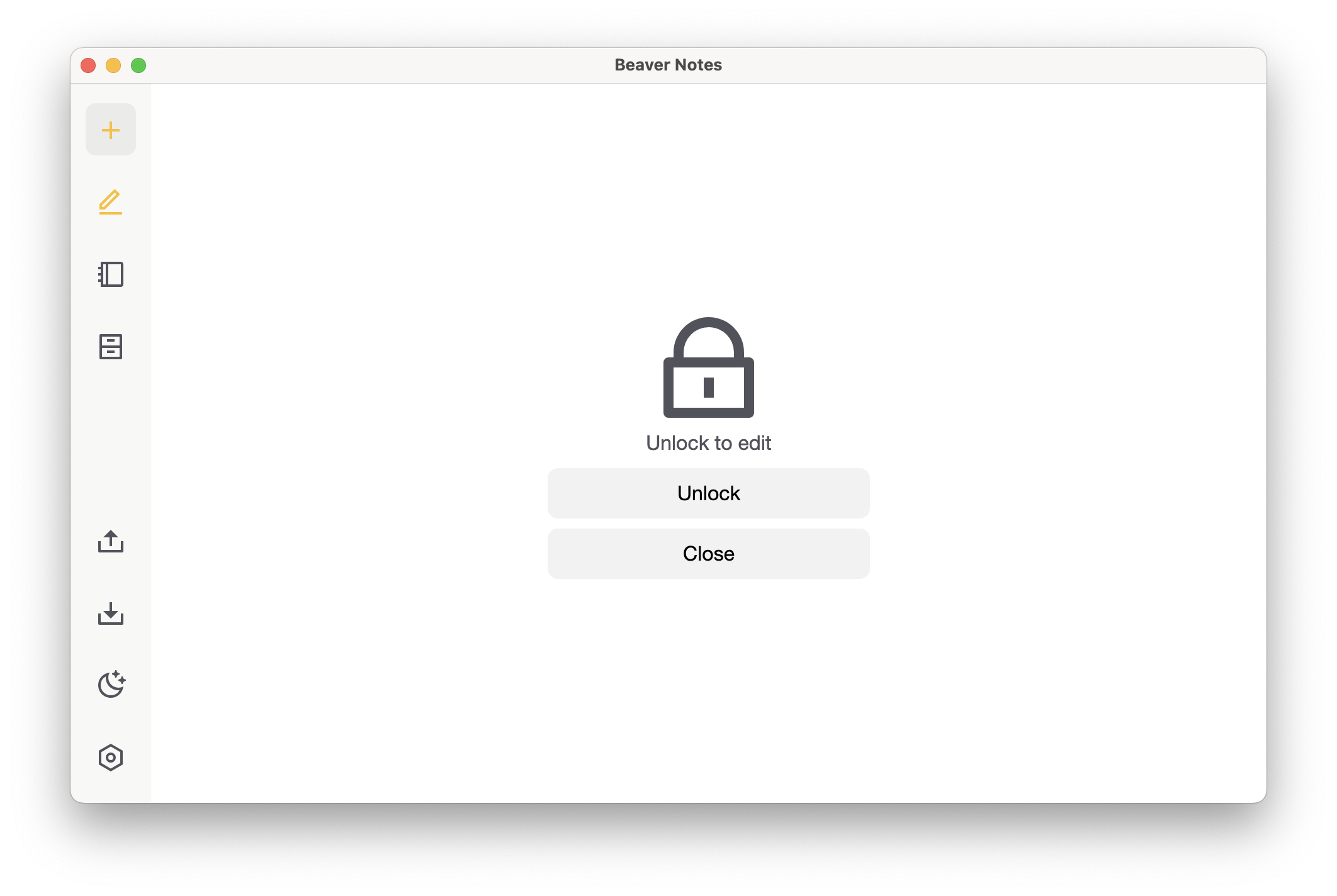
Changing the password
To change your password, go to settings > privacy & security. Then, click on "reset password."
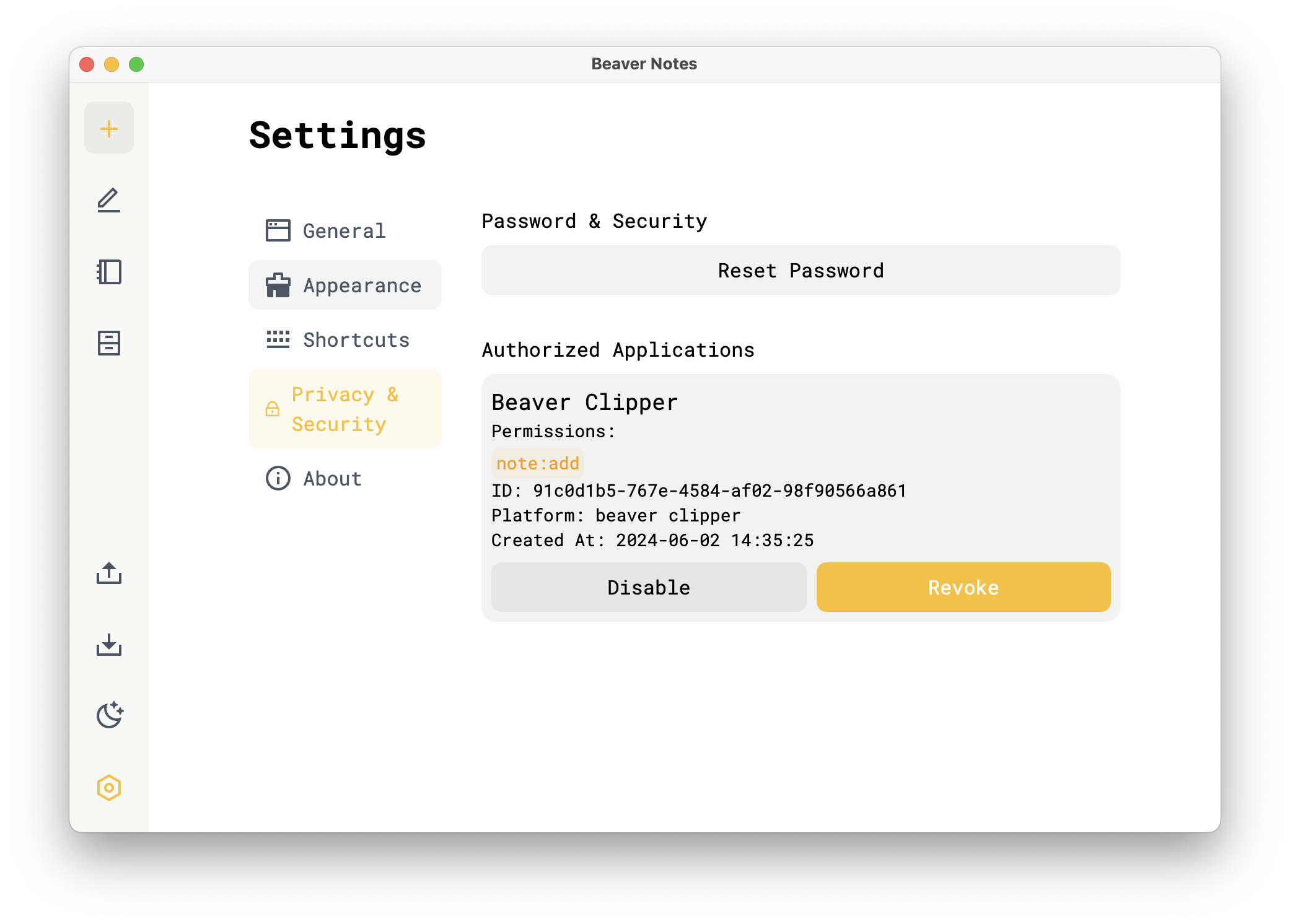
You'll then be prompted to insert your current password before you can set up a new one.
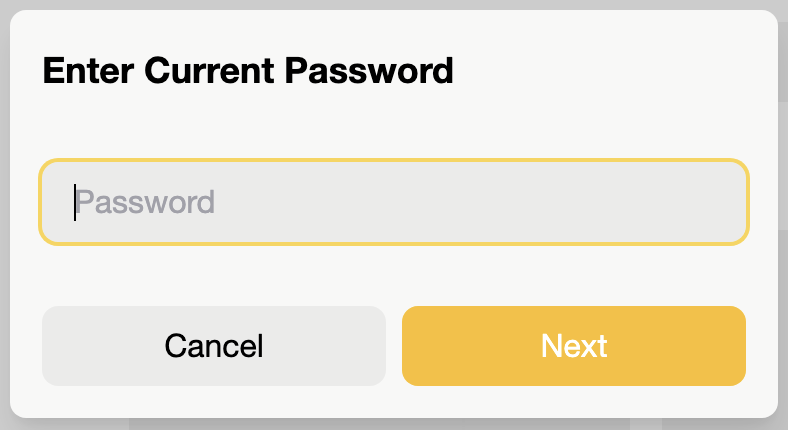
You'll now be able to insert your new password, which will replace all the functions of the old one. Please remember to store your password somewhere secure, preferably in a trustworthy password manager.